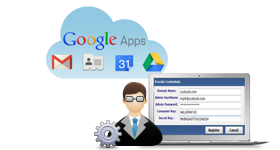
Domain Users Option
G Suite email backup tool provides the option to export data from domain users accounts. In case as an admin of domain you want to download all the items of all users of that particular domain this option lets you download all the data without any requirement of Domain users' credentials. User needs to put Admin credentials only.
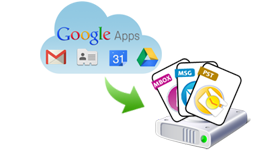
Multiple Email File Support
Using Google Apps backup Software the user can save and download email messages along with the attachments in 4 different file formats: Such as PST / EML / MBOX / MSG file formats.
PST: It will have all the items; emails, Contacts and Calendar.
EML/MSG/MBOX: Emails in EML/MSG/MBOX format and contact & Calendar in VCF & ICS format respectively. 
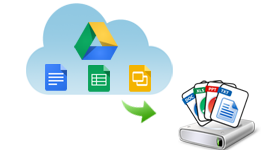
Google Drive Backup
With the help of G Suite drive backup tool the user can take backup of Google Apps documents (Drive) like: spreadsheets, documents, presentations etc. into MS Office file format and Video into .mov, .avi, Images into .jpeg, .gif, .png & Other .pdf, .psd, etc.
It will be downloaded
Spreadsheets as .xls, .xlsx, Documents as .doc, .docx, Presentations as .ppt, .pptx. This tool will maintain the originial formatting of each file.
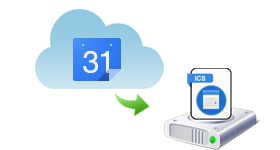
Backup Google Apps Calendar
Google Apps backup tool provide the option to download Google Calendar as iCalendar saved in ICS file format that will permit you sharing the schedules, appointments, meetings etc via email.
You can import ICS file to Apple iCal, IBM Lotus Notes & MS Outlook and Calendar utility.
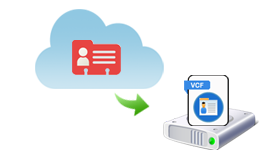
Backup Google Apps Contacts
G Suite email backup tool provide the option to the users to export Google Contacts as vCard VCF file effectively with their contact fields like name, phone, address, email ID, URL, FAX, company name etc remain intact. User can import VCF file into MS Outlook, Outlook Express, iPhone, android phone, Mac Outlook etc.

Single/Multiple Users Backup
Multiple users backup service offered by the G Suite backup tool can be availed via Import CSV option or via Domain Users option.
You can back up data of a single user account. By providing the login details; Username & Password of the respective account and proceed for backup. This tool will preview data of G Suit account

Archive and Delete Data from Cloud
In case if the users cloud data storage limit is full and if the user wants to empty the space by backing up the complete data from the Google Apps account. Then this G Suite backup tool provides “delete after download" option. The user can check this feature to backup and delete Google apps account data from the server simultaneously. 

Show Progress Report
Once the backup process of the data from the G Suite account is over. This Google Apps backup software shows complete progress status with fields like Username, calendar count, email count, document count and contact count status. With the help of this report, the user can track the progress and speed of G Suite data download.
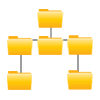
Maintain folder Structure Intact
G Suite email backup software will maintain the original folder structure as before even after downloading the data from the G Suite account. If the user exports the messages from a single user account then this G Suite data backup software program will create a separate folder for each label. So the users can access the data in a better way.
Step 1
Choose User(s) Backup Mode
To begin; choose the desired medium of Google Apps backup i.e. Single User and Domain Users to backup data accordingly from desired account(s).
Step 2
Fill Credential Accounts
After selecting one credential account, now fill Google Apps credential account like : Email Address, Password.
Step 3
Configuration Options
A list of options will be showcased including; format in which backup of each data will be created, range of data to be backed up, etc.
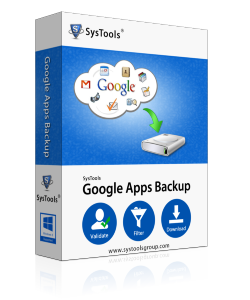
System Specifications
Free Live Demo - Download the trial version of G Suite backup Software
Follow the mentioned steps to take backup of Google Apps data:
This tool provides the fastest speed to backup Google Apps emails data but the time depends on the database size.
Yes, ofcourse This tool can easily export emails to PST, EML, MSG, MBOX file formats.
Yes, The user can easily export all the contacts of G Suite mailbox account in VCF file by using this tool.
Yes, This software smoothly runs on Windows 10 and it's below versions.
Once the user downloads the data by using G Suite backup software. The user can delete mailbox data from G Suite account.
Yes, With the help of G Suite drive backup tool the user can easily take the backup of documents stored in the Google drive.
No, Microsoft Outlook installation is not required to export Google mailbox data to PST file format.
No, This software is compatible with Windows 10 and it's below versions only.
I have used backup for Google Apps software and I am very happy with its performance as none of my Google App emails and other important documents & Contacts were lost while the transfer data. Moreover the video provided and the interface itself guided me well to take necessary steps.
-Marcus Lee
The ready to access data is always our dream and to get the data from Google Apps available on my system to access them anytime I downloaded the tool & it did exactly the right thing what I was searching for. 24x7 our support executives are also highly helpful when technical queries are asked to them.
-Scott Buehler
Hello everyone! This G Suite backup software is amazing. With the help of this software, I was able to transfer my data stored in the Google Apps account to my computer. The graphical user interface of this software is so simple and easy to use so that technical and non-technical person can easily take the backup of G Suite account data. Thanks for making this astonishing software.
-Steffan
Google Apps backup software is a perfect solution to move Gmail data to Microsoft Outlook. This Export Google Apps Mailbox to PST file software helps to access my Gmail data such as emails, contacts in MS Outlook. I would like to say thanks to the support team for providing all the answers to my queries.
-Antonio
Transfering files from Google Apps account is not so easy. But with the help of G suite backup software, I can able to move my G suite account data on my external hard drive file. I would like to say thanks to the development team for making this amazing Software.
-Ethan
Wow! I used this software to take backup Google Apps mail account. Because of this software, I can easily take the backup of the data stored in the Gmail account. I am completed satisfied with the services of this software. I would like to give a five-star rating to this best Google apps backup tool.
-Marco:
I am very much impressed with the services offered by this backup for Google Apps software. I really like the user interface of this G Suite email backup tool. I would definitely recommend this software to others.
- Ronan
Great Software for backup email Google Apps for business. I have been using this software for years and I find this tool is very easy to use and reliable. Thanks to the entire development for making this backup Google Apps software.
-Brayden
I have been using this backup google apps for work software. I would say this is an excellent product. I will highly recommend this software to my friends and coworkers. Thank you!
-Danniel